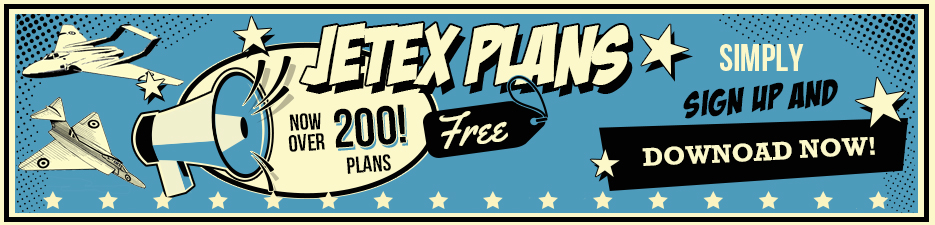We welcome your contributions – articles, plans, advertisements, instruction sheets, photographs of models – in fact any documentary material that relates micro rocket-powered models.
You can send us copies of your material either electronically or by postal mail:
Sending electronically
You need to create a digital copy of your material. You can do this either with a scanner or a digital camera. If you don't have access to either of these gadgets, please see the section below headed "Sending by postal mail". If you do have a scanner or camera, then read on...
Go for image quality at the expense of file size
Create your images using high quality settings on your scanner or camera. Although this will produce large digital files, this outcome is not important. We'll compress the files for web delivery, achieving the optimum balance between image quality and file size. What is important is that we have a high quality of image to start with.
Should I use a camera or a scanner?
If possible, use a scanner to copy printed originals. That way, you will ensure the most faithful reproduction (see below for hints on getting the best image from the scanner). A camera is, of course, best for creating images of three-dimensional objects, such as models. Set it to a high quality setting – remember quality is more important than file size at this stage.
What file format is best?
Your digital camera will produce a JPEG file – just send us that and don't bother with trying to convert it to a different format.
If your scanner allows you to create a bitmap image (usually a TIFF or BMP format), choose that output format. (See below for advice on the colour depth setting.) The resulting file will be large, but its great advantage over other formats is that it will contain a single data element for each picture element (pixel) and thus ensure maximum fidelity to the original.
Other formats, such as JPEG or GIF, compress the data by using codes that represent a number of pixels in a single data element. These are the formats that are used for web browser display, but they don't result in optimum images to work from, because of the lack of maximum fidelity to the original. However, if your scanner outputs only in JPEG format, that's fine. A high quality JPEG image can be almost as good to work from as a bitmap image.
An entirely different type of format is the vector-based image, such as a PDF (or Acrobat) file. Instead of storing pixel data, this type of file stores a series of instructions that are 'played back' by the display software to reconstruct the image. The detail in such images varies according the level chosen at creation. If you have a plan in this format, by all means send it and we'll convert it to an image suitable for web browser display.
How can I get you the best image from my scanner?
Preferably, set your scanner resolution to 300 dpi (dots per inch). For our purposes, this resolution gives the best balance between fidelity to the original and size of file.
If you can also set the colour depth, what you choose depends on whether you're copying a black and white document or one in colour. If it's black and white, choose 8 bit (= 256 shades) grayscale. If the original is coloured, choose the maximum setting. Hopefully, your scanner will at least be capable of 24 bit colour (so-called True Colour, allowing a range of 16,777,216 possible colours). As with resolution, the greater the colour depth, the greater the fidelity to the original and the greater the file size.
Some scanners also offer a choice of quality level. The 'High Quality' scan provides a higher quality by multiple sampling, where the scanner effectively scans twice (or more) and then averages the results. If your scanner allows this, choose the highest quality setting.
These settings should be all you need to worry about. Don't bother with attempting any optimisation – it's better to leave that to us as part of the conversion to a web image. Your quality file will provide maximum density and detail and allow us the maximum flexibility in down-sampling to create an optimum web image, using our professional-quality web graphic software (Macromedia Fireworks).
How can I send you the image file?
Attaching the file to an email message is fine. Because of the file size, it will take time to transmit, but we don't mind waiting an extra few minutes for material that's already been waiting for decades to get to us. Send it to the website owner and manager, Roger Simmonds.
Alternatively, you may want to post the file to a website that you have access to (that way, other members will be able to see it immediately). In that case, just email Roger Simmonds to let us know it's there.
Sending by postal mail
Post your photocopy to:
Dr Roger Simmonds
8 Orchard Way
Offord Darcy
St Neots
Cambs PE 19 5RE
United Kingdom
Any questions?
If you have any questions or you'd like further information, please use our CONTACT FORM.
Thanks for your contribution!